Managing your schedule efficiently is crucial for maximizing productivity. ClockitUp offers a seamless way to edit or delete events directly from the calendar, ensuring your time management stays on track.

How to Edit or Delete an Event from the Calendar
Related Posts
Step 1: Access the Calendar
To begin, navigate to the sidebar and select the “Calendar” option. This will bring up your full calendar view, showing all the events and tasks you’ve scheduled.
Step 2: Editing an Event
If you need to make changes to an event:
- Locate the Event: Find the specific event you want to edit within the calendar.
- Click on the Three Dots: Hover over the event, and click on the three dots (usually located next to the event title).
- Select “Edit”: A dropdown menu will appear. Choose the “Edit” option.
- Update Event Details: You can now modify the date, time, or title of the event as needed.
- Save Your Changes: Once you’re satisfied with the updates, click on the “Save” button to apply the changes. The event will now reflect your updated details on the calendar.
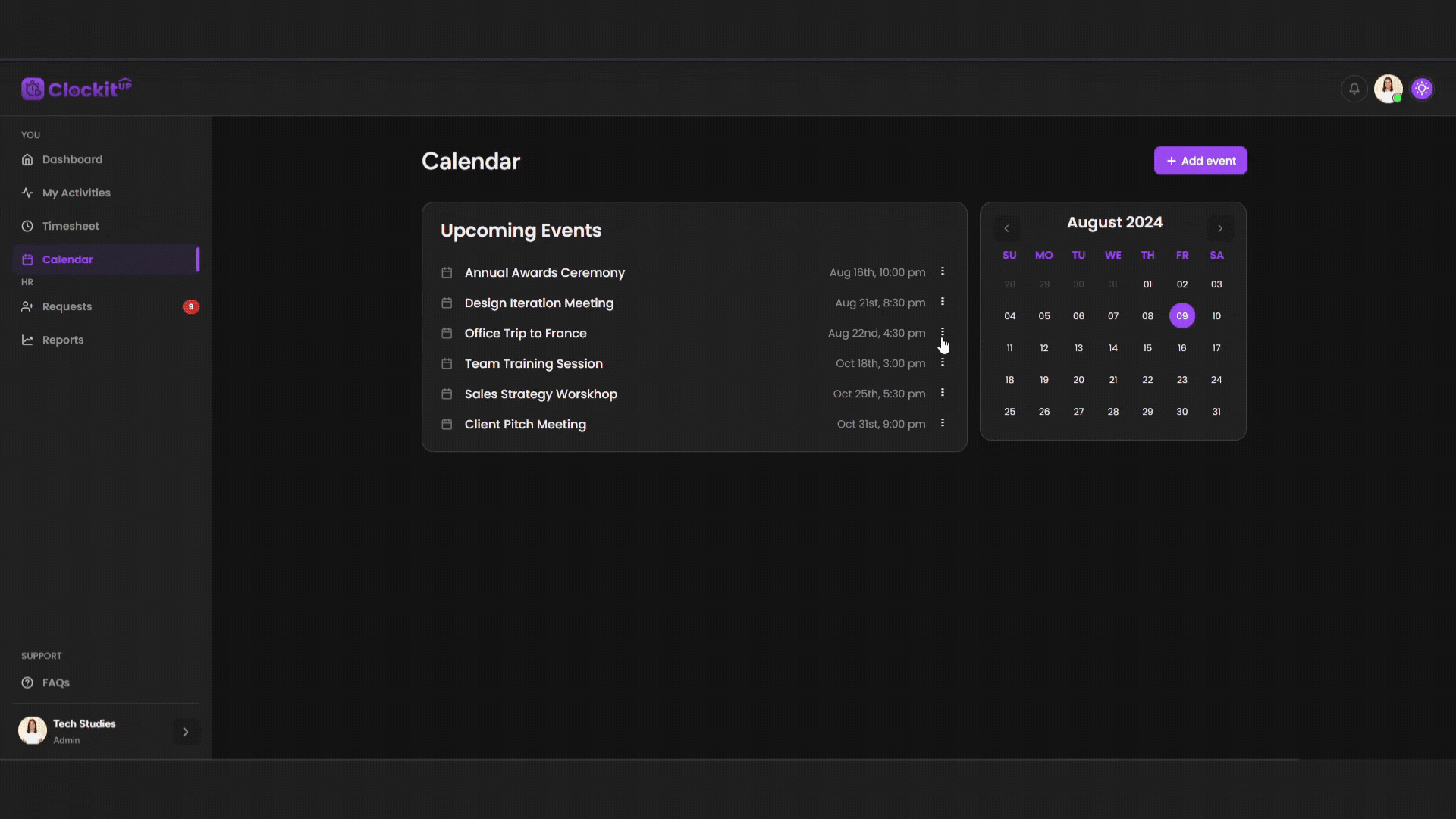
Step 3: Deleting an Event
If an event is no longer needed:
- Find the Event: Just like in the editing process, locate the event in the calendar.
- Click on the Three Dots: Hover over the event and click on the three dots.
- Select “Delete”: From the dropdown menu, choose the “Delete” option.
- Confirm Deletion: Depending on your settings, you might be asked to confirm the deletion. Once confirmed, the event will be permanently removed from your calendar.
