Tailor your workplace policies in ClockitUp to better suit the needs of your organization, improving both compliance and employee satisfaction.

How to Customize Workplace Policy
Related Posts
Step 1: Navigate to “Workplace Settings”
To begin customizing your workplace policies, log in to your ClockitUp dashboard. Once logged in, head over to the “Workplace Settings” section. This is your central hub for all company-related configurations and will allow you to manage and modify workplace policies effectively.
Step 2: Select “Workplace Policy”
Within the “Workplace Setting” menu, locate and click on “Workplace Policy.” This section is dedicated to configuring the specific rules and policies that govern your team’s working environment, such as check-ins, weekends, and leave management.
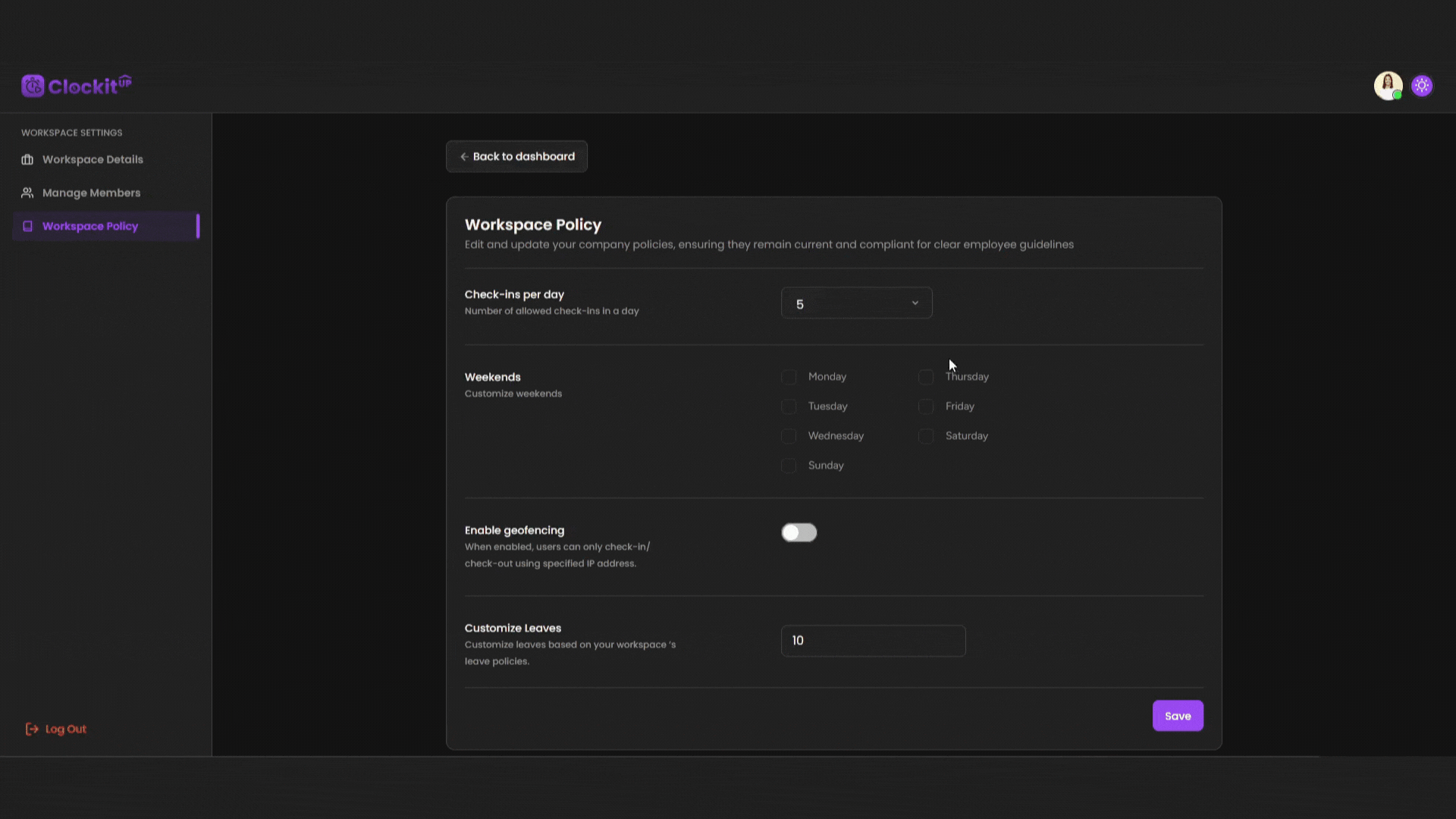
Step 3: Customize Your Policies
Here, you can fine-tune the various aspects of your workplace policies:
- Number of Allowed Check-ins Per Day: Set the maximum number of check-ins an employee can make during a working day. This is crucial for monitoring attendance and ensuring that time tracking is accurate.
- Weekends: Define what constitutes a weekend for your organization. You can select specific days that are considered non-working days, aligning with your company’s unique schedule.
- Number of Leaves: Customize the leave policies by specifying the number of paid and unpaid leaves employees are entitled to. This helps in maintaining a transparent and fair leave management system.
Step 4: Save Your Changes
After making the necessary adjustments, don’t forget to click the “Save” button. This action will apply the new settings across your organization, ensuring that your policies are up-to-date and enforced in real-time.
